عادةً ما تُستخدم إضافة ميزة الوضع المظلم لتدليل الزوار الذين يرغبون في رؤية العروض المظلمة على المدونات التي تمت زيارتها. يوجد زر / مفتاح لتغيير العرض من الوضع العادى إلى الوضع المظلم.
يتم بعد ذلك ضبط زر الوضع المظلم / dark mode عبر تغييرات فى CSS.
مع هذا الاضافة، سيؤدي تلقائيًا إلى جعل المدونة تبدو رائعة. وفي هذا الموضوع ، سأوضح لك كيفية إنشاء الوضع الليلي و تثبيته في قالب مدونتك. في هذه الاضافة ، تمت إضافة مجموعة ملفات تعريف الارتباط أيضًا بحيث عند إعادة تحميل الصفحة أو إعادة زيارة الصفحة ، لن تعود إلى وضعها الأصلي على الرغم من أنك قمت بزيارة صفحة أخرى.
ماذا عن قالب مدونة له لون أساسي غامق ، هل يمكنك تطبيق هذه الطريقة أيضًا؟ بالطبع يمكنك ذلك ، ولكن إذا كنت تستخدم هذه الطريقة ، فبالطبع سوف تسميها بعبارات أخرى ، على سبيل المثال وضع اليوم ، وضع الإضاءة ، وضع اليوم ، إلخ. أعتقد أنه ربما يكون توضيحي كافيًا حول هذا الوضع الليلي ودعنا ننتقل مباشرة إلى كيفية صنعه وتثبيته أدناه.
هناك اضافة اخرى رائعة تمكنك من تركيب اضافة اختصار لوحة المفاتيح للتدوينة تستطيع تركيب هده من هدا الموضوع :شرح تركيب اضافة اختصار لوحة المفاتيح للتدوينة
كيفية اضافة زر الوضع المظلم dark mode فى مدونة بلوجر
1. سجّل الدخول إلى Blogger - Themes - تحرير Html.
2. انسخ والصق رمز نمط CSS أدناه قبل]]> </ b: skin> أو </style>
* Button Dark Mode */ .modedark{display:inline-block;float: right;margin-top: 3px;position:absolute;right:45px;top: 0;z-index:999;} .modedark svg{ width:24px; height:24px; vertical-align: -5px; background-repeat: no-repeat !important; content: ''; } .modedark svg path{ fill:#fff; } .modedark .check:checked ~ .NavMenu{ opacity:1; visibility:visible; top:45px; min-width:200px; transition:all .3s ease; z-index:2; } .iconmode { cursor: pointer; display: block; padding: 8px; background-position: center; transition: all .5s linear; } .iconmode:hover{ border-radius: 100px; background: rgba(0,0,0,.2) radial-gradient(circle, transparent 2%, rgba(0,0,0,.2) 2%) center/15000%; } .check { display: none; } .modedark .iconmode .openmode{ display:block; } .modedark .iconmode .closemode{ display:none; } .modedark .check:checked ~ .iconmode .openmode{ display:none; } .modedark .check:checked ~ .iconmode .closemode{ display:block; } /* Warna Dark Mode */ /* Warna Wanjay.com Night Mode */ .Night #wrapper {background: #292e38;} .Night #HTML3 {background:#1d2129;} .Night #footer-widget-container {background:#1d2129;} .Night .share-this-pleaseeeee {background:#292e38;} .Night .related-post h4{background:#292e38;} .Night #label-info-th {background:#1d2129;} .Night body {background:#1d2129;} .Night .post-body {color:#cccccc} .Night #baca-juga h2 {color:#cccccc;background:#1d2129} .Night .label-info-th a {color:#cccccc;background:#3d4658} .Night li.recent-posts a{color:#cccccc} .Night .recent-posts-title h2{color:#cccccc} .Night .Recent_Post_Mas_Tamvan .recent-post-mas-tamvan span.mastamvan_title a{color:#cccccc} .Night span.mastamvan_title a .Recent_Post_Mas_Tamvan .recent-post-mas-tamvan {color:#cccccc;background:#1d2129} .Night .Recent_Post_Mas_Tamvan .recent-post-mas-tamvan .widget-content {color:#cccccc;background:#1d2129} .Night .post-info {color:#cccccc} .Night {background:#1d2129;} .Night h2.post-title a {color:#9e9e9e;} .Night h2.post-title a:hover {color:#f17f43} .Night .post-title {color:#1e90ff} .Night ul.nav-social {color:#1d2129} .Night .post-snippet {color:#cccccc} .Night #ignielNewsletter {background:#292e38;} .Night #Label1{background:#292e38;} .Night .post{background:#292e38;border-bottom-color: #252a33;} .Night .PopularPosts h2{background:#343944;} .Night .latest-post-title h2{background:#292e38;border-bottom-color: #313640;} .Night .newspaptext{color:#9e9e9e} .Night .PopularPosts h2 span{color:#9e9e9e} .Night .list-label-widget-content ul li {border-bottom-color: #313640;} .Night .img-thumbnail img {background: #252931 linear-gradient(to right, rgba(255, 255, 255, 0) 5%, rgb(49, 54, 64) 20%, rgba(255, 255, 255, 0) 30%);background-size: 800px 104px;} .Night #ignielNewsletter .medsos__ {border-top-color: #313640;} .Night #footer-container{background:#12161f;} .Night #footer-navmenu{background:#171b25;} .Night .sidebar h2 {color:#b7b7b7;border-bottom-color: #313640;} .Night .sidebar-sticky h2 {color:#b7b7b7;border-bottom-color: #313640;} .Night .latest-post-title h2 {color:#b7b7b7;border-bottom-color: #313640;} .Night .above-post-widget h2 {color:#b7b7b7;border-bottom-color: #313640;} .Night .comments h3 {color:#b7b7b7;border-bottom-color: #313640;} .Night .breadcrumbs {color:#b7b7b7;border-bottom-color: #313640;} .Night .btnsocialshare {background:#383c44;} .Night .label-line::before{background: #1d2129;} .Night .label-line-c::before {background: #333740;} .Night a.showcontent:hover {background: #373a42;} .Night a.showcontent{background: #292e38} .Night #ignielNewsletter input{background: #272b33;border-color:#2b303a;} .Night .comments .comments-content .comment-content {color:#ffffff} .Night div#Label1 h2 {border-bottom: 1px solid #272b33;background: #343944;} .Night .related-post-style-3 .related-post-item-title {color: #bbb;} .Night #baca-juga ul {border: 2px solid #333740;} .Night #baca-juga h2 {border: 2px solid #292e38;} .Night #comments a.hiddencontent {background: #424854;} .Night .comments .comments-content .comment-thread ol {background: #292e38;} .Night .comments .comments-content .inline-thread {background: #292e38;}
<script type='text/javascript'>
//<![CDATA[
$(document).ready(function(){$("body").toggleClass(localStorage.toggled),$("#modedark").on("click",function(){"Night"!=localStorage.toggled?($("body").toggleClass("Night",!0),localStorage.toggled="Night",$(".section-center").css("display","block")):($("body").toggleClass("Night",!1),localStorage.toggled="",$(".section-center").css("display",""))}),$("body").hasClass("Night")?$("#modedark").prop("checked",!0):$("#modedark").prop("checked",!1)});
//]]>
</script>
< script src = '//ajax.googleapis.com/ajax/libs/jquery/3.4.1/jquery.min.js'/>
<div class='modedark'><input class='check' id='modedark' title='Mode Dark' type='checkbox'/> <label class='iconmode' for='modedark'> <svg class='openmode' viewBox='0 0 24 24'><path d='M12,18C11.11,18 10.26,17.8 9.5,17.45C11.56,16.5 13,14.42 13,12C13,9.58 11.56,7.5 9.5,6.55C10.26,6.2 11.11,6 12,6A6,6 0 0,1 18,12A6,6 0 0,1 12,18M20,8.69V4H15.31L12,0.69L8.69,4H4V8.69L0.69,12L4,15.31V20H8.69L12,23.31L15.31,20H20V15.31L23.31,12L20,8.69Z'/></svg> <svg class='closemode' viewBox='0 0 24 24'><path d='M14.3,16L13.6,14H10.4L9.7,16H7.8L11,7H13L16.2,16H14.3M20,8.69V4H15.31L12,0.69L8.69,4H4V8.69L0.69,12L4,15.31V20H8.69L12,23.31L15.31,20H20V15.31L23.31,12L20,8.69M10.85,12.65H13.15L12,9L10.85,12.65Z'/></svg> </label> </div>
إضافة تأثير SHOOTING STAR
.section-center{ position: fixed; width: 100%; height: 100%; top: 50%; left: 50%; display: none; overflow: hidden; z-index: 5; pointer-events: none; box-shadow: 0 0 50px 5px rgba(255,148,0,.1); transform: translate(-50%, -50%); } .section-center { -webkit-transition: all 500ms linear; transition: all 500ms linear; } .shooting-star { z-index: 2; width: 1px; height: 50px; border-bottom-left-radius: 50%; border-bottom-right-radius: 50%; position: absolute; top: 0; left: -70px; background: linear-gradient(to bottom, rgba(255, 255, 255, 0), white); animation: animShootingStar 6s linear infinite; -webkit-transition: all 2000ms linear; transition: all 2000ms linear; } .shooting-star-2 { z-index: 2; width: 1px; height: 50px; border-bottom-left-radius: 50%; border-bottom-right-radius: 50%; position: absolute; top: 0; left: 200px; background: linear-gradient(to bottom, rgba(255, 255, 255, 0), white); animation: animShootingStar-2 9s linear infinite; -webkit-transition: all 2000ms linear; transition: all 2000ms linear; } .star { z-index: 2; position: absolute; top: 185px; left: 25px; background-image: url('https://ivang-design.com//svg-load/air/star.png'); background-size: 15px 15px; width: 15px; height: 15px; opacity: 0.4; animation: starShine 3.5s linear infinite; -webkit-transition: all 1200ms linear; transition: all 1200ms linear; } .star.snd { top: 100px; left: 310px; animation-delay: 1s; } .star.trd { top: 130px; left: 100px; animation-delay: 1.4s; } .star.fth { top: 190px; left: 200px; animation-delay: 1.8s; } .star.fith { top: 85px; left: 1080px; animation-delay: 2.2s; } @keyframes animShootingStar { from { transform: translateY(0px) translateX(0px) rotate(-45deg); opacity: 1; height: 5px; } to { transform: translateY(1280px) translateX(1280px) rotate(-45deg); opacity: 1; height: 800px; } } @keyframes animShootingStar-2 { from { transform: translateY(0px) translateX(0px) rotate(-45deg); opacity: 1; height: 5px; } to { transform: translateY(1920px) translateX(1920px) rotate(-45deg); opacity: 1; height: 800px; } } @keyframes starShine { 0% { transform: scale(0.3) rotate(0deg); opacity: 0.4; } 25% { transform: scale(1) rotate(360deg); opacity: 1; } 50% { transform: scale(0.3) rotate(720deg); opacity: 0.4; } 100% { transform: scale(0.3) rotate(0deg); opacity: 0.4; } }
<div class='section-center'> <div class='shooting-star'/> <div class='shooting-star-2'/> <div class='star'/> <div class='star snd'/> <div class='star trd'/> <div class='star fth'/> <div class='star fith'/> </div>





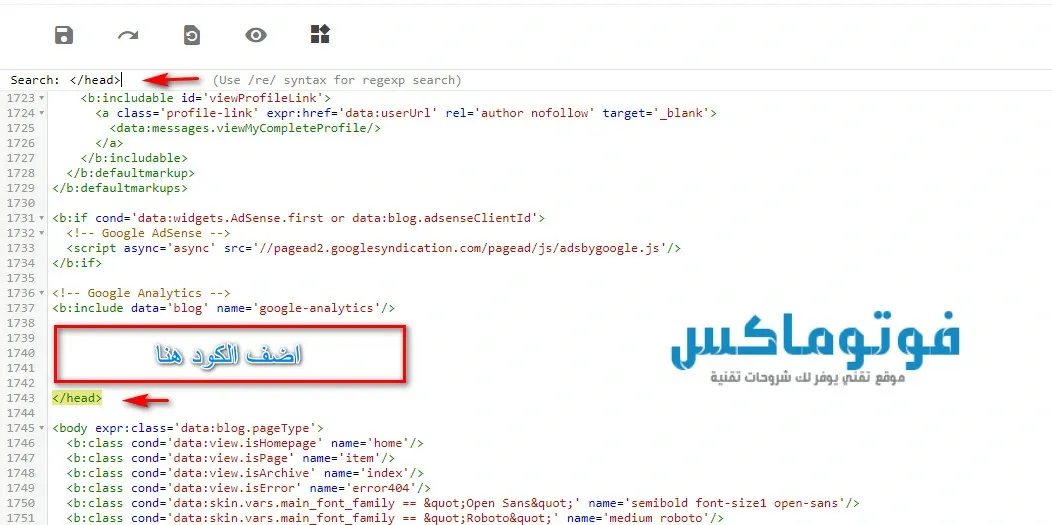





0 تعليقات
{مَا يَلْفِظُ مِنْ قَوْلٍ إِلَّا لَدَيْهِ رَقِيبٌ عَتِيدٌ}